If you want to remove FRP and pattern in the Latest Software of Vivo Y1s, then it is going to be very difficult. We have explained its solution here. And with the help of latest file tools FRP and pattern can be removed.
Remove all types of FRP Patterns on FRPBypass.io website. Vivo Y1s is a model in which many problems were seen in its latest version. Which we have solved very easily. FRP can be easily removed from the device of this model by following the steps given by us.
How to remove FRP and pattern
To remove FRP and pattern of latest version of Vivo Y1s. The EDL point of this mobile has to be started. For which you have to remove its board. Through the image we have told where its EDL point is and from where to hit the dumper. Only after this you will be able to connect your mobile with SP Flash Tools. Look at the image given below carefully.
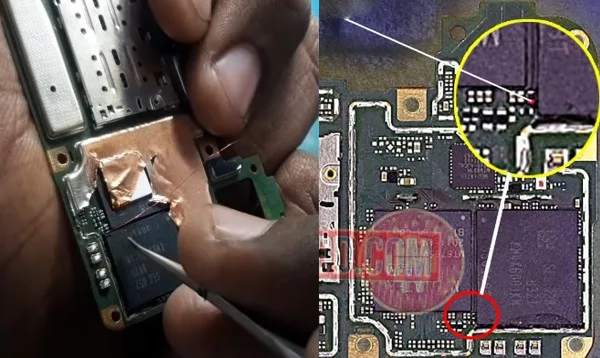
This process can also be understood through video. Watch the video given below carefully which will help you a lot in removing the FRP and pattern of this device.
Click Here: Vivo Y1s Scatter File Link:
Click Here: MTKMETAUtilityV44 Tool link:
Understanding FRP and Pattern
FRP, or Factory Reset Protection, is a security feature introduced by Google to prevent unauthorized access to a device after it has been reset to factory settings. On the other hand, a pattern lock is a user-defined lock screen pattern used to secure the device from unauthorized access.
Importance of Having the Scatter File
A scatter file, also known as a scatter-loading file, is a crucial component when it comes to flashing firmware onto MediaTek-powered devices like the Vivo Y1s. It contains information about the partition layout and memory map of the device, enabling the flashing tool to correctly allocate the firmware components during the flashing process.
Steps to Remove FRP and Pattern Lock Using SP Flash Tool
1. Downloading Necessary Files
Before proceeding, ensure that you have downloaded the required files:
- Scatter file for Vivo Y1s
- Firmware for Vivo Y1s
- SP Flash Tool
2. Installing SP Flash Tool
Once you have downloaded SP Flash Tool, extract the files and run the setup wizard to install it on your computer.
3. Loading Scatter File
Launch SP Flash Tool and click on the “Scatter-loading” button. Navigate to the location where you saved the scatter file for Vivo Y1s and select it.
4. Selecting Firmware Upgrade
In SP Flash Tool, select “Firmware Upgrade” from the dropdown menu located next to the “Download” button.
5. Connecting Vivo Y1s to PC
Power off your Vivo Y1s and connect it to your computer using a USB cable while holding the volume down button. SP Flash Tool will detect your device.
6. Initiating the Flashing Process
Click on the “Download” button in SP Flash Tool to start the flashing process. Wait for the process to complete.