You can download BMB v35 Tool for free on your computer. It is absolutely free to use these tools. And you can easily learn to use it.
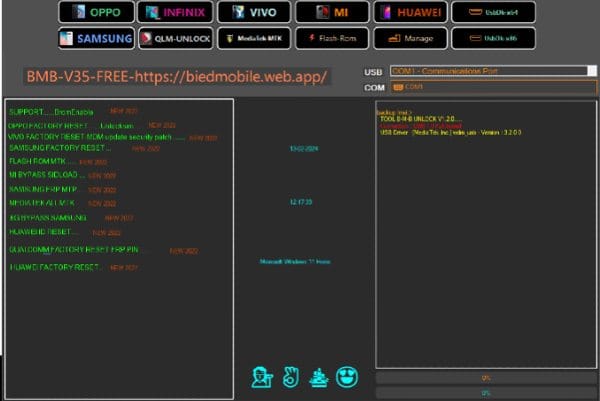
BMB v35 Tool has emerged as a reliable solution for managing devices powered by Qualcomm and Mediatek processors. This tool, designed for PC use, brings efficiency and ease to users dealing with these chipsets. Let’s delve into its features, installation process, pros, and cons, ensuring you can harness its capabilities effectively.
| File Name | BMB Tool |
| Size | 957 MB |
| Version | v35 |
| Price | Free |
Features of BMB v35 Tool
BMB v35 Tool stands out for its versatility, catering to both Qualcomm and Mediatek chipsets. This dual compatibility widens its user base, making it an attractive option for those dealing with a variety of devices.
User-Friendly Interface
Navigating through complex tools can be a hassle, but BMB v35 Tool Download simplifies the process with its intuitive user interface. Whether you are a tech-savvy professional or a novice, the tool’s design ensures a seamless user experience.
Testing and Reliability
Before its release, BMB v35 Tool underwent rigorous testing to ensure reliability. Users can trust its performance, backed by comprehensive quality checks and verifications.
Downloading and Installing BMB v35 Tool
Step-by-Step Guide for Downloading
Downloading BMB v35 Tool is a straightforward process. Visit the official website, locate the download link, and follow the on-screen instructions. This ensures a hassle-free acquisition of the tool.
Installation Process on PC
Once downloaded, the installation process is equally user-friendly. Launch the installer, choose your preferred settings, and let the tool integrate seamlessly into your PC. However, users should be aware of potential issues that may arise during installation.
Common Installation Issues and Solutions
In some cases, users may encounter installation issues. Common problems include compatibility conflicts and antivirus interference. If faced with such challenges, refer to the troubleshooting section on the official website for step-by-step solutions.
How to Use BMB v35 Tool
Upon successful installation, connecting your Qualcomm or Mediatek-powered device is the next step. Use the provided cables and follow the on-screen prompts to establish a secure connection.
BMB v35 Tool empowers users to perform various operations, from firmware upgrades to device diagnostics. The tool’s versatility makes it an indispensable asset for users seeking comprehensive device management capabilities.
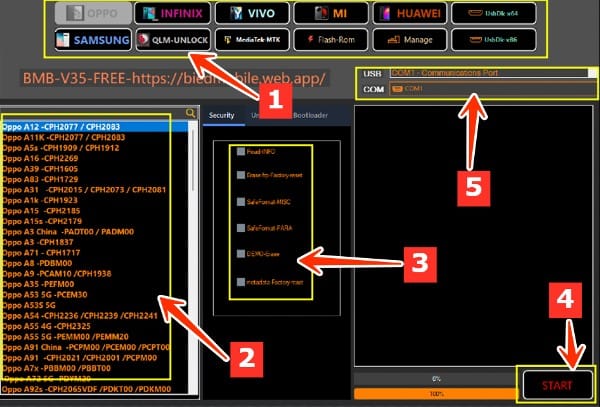
- First of all you have to select the company name of your mobile.
- Two numbers are visible in the image, there you will see the model number of your mobile. Select it.
- Now select your mobile format or FRP removal, IMEI repairing, whatever you want to do.
- Click on the Start button that is visible. After this the mobile will have to be connected in Boot mode.
- Five numbers are visible in the image. After connecting the mobile, it automatically detects it. Otherwise you will have to manually select the port here.
Advantages of BMB v35 Tool
Increased Efficiency in Device Management
One of the key advantages of BMB v35 Tool is its ability to streamline device management tasks. Users can perform multiple functions within a single interface, saving time and effort.
Time-Saving Features
The tool’s efficiency translates to time savings for users. Whether it’s flashing firmware or diagnosing issues, BMB v35 Tool accomplishes tasks swiftly, enhancing overall productivity.
Enhanced Security Measures
BMB v35 Tool prioritizes security, ensuring that user data and device integrity are safeguarded during operations. This commitment to security is a crucial factor for users dealing with sensitive information.
Drawbacks of BMB v35 Tool
While BMB v35 Tool supports a wide range of devices, compatibility issues may arise with some models. Users should check the official compatibility list before using the tool to avoid potential complications. For those new to device management tools, BMB v35 Tool may have a slight learning curve. However, the comprehensive user guide and online resources can assist beginners in navigating through the features.
As with any tool, there are potential risks associated with improper usage. Users are advised to follow guidelines strictly, back up essential data before operations, and proceed with caution to avoid unintended consequences.
Updates and Support
BMB v35 Tool receives regular updates to address bugs, enhance features, and expand compatibility. Users can expect a responsive development team committed to keeping the tool current with technological advancements.
In case of queries or issues, users can reach out to BMB v35 Tool’s customer support through various channels, including email, forums, and live chat. The responsive support team aims to assist users promptly.
Conclusion
In conclusion, BMB v35 Tool proves to be a valuable asset for users dealing with Qualcomm and Mediatek-powered devices. Its features, user-friendly design, and regular updates make it a top choice for efficient device management. While some drawbacks exist, the overall positive feedback and continuous improvements position BMB v35 Tool Download as a reliable companion for tech enthusiasts and professionals alike.
Frequently Asked Questions (FAQs)
Is BMB v35 Tool compatible with all Qualcomm and Mediatek devices?
Yes, BMB v35 Tool is designed to be compatible with a wide range of Qualcomm and Mediatek-powered devices. However, users are advised to check the official compatibility list for specific models.
What should I do if I encounter issues during the installation process?
If you face installation issues, refer to the troubleshooting section on the official website or contact BMB v35 Tool’s customer support for step-by-step solutions.
How often does BMB v35 Tool receive updates?
BMB v35 Tool receives regular updates to address bugs, enhance features, and expand compatibility. Updates are rolled out periodically to keep the tool current with technological advancements.
Is there a learning curve for beginners using BMB v35 Tool?
Yes, there might be a slight learning curve for beginners. However, comprehensive user guides and online resources are available to assist users in getting familiar with the tool.